
Since this meeting is virtual, do I need any special technology to attend?
Because we will be using a virtual meeting platform, there is no special software you need to download prior to the meeting. However, you MUST use one of the following browsers: Google Chrome, Mozilla Firefox, Microsoft Edge or Safari. Internet Explorer is not compatible, and the site will not function properly.
Where do I start?
Go to am.iscd.org and click on the login button to use your ISCD login credentials. Next, click the Agenda in the main menu, then click on the desired session you wish to attend.
How do I access the sessions?
Click on the Agenda in the main menu. Click on the desired session, then click on the “View Session” button. Five minutes prior to the session start time, you will be able to gain access to the session.
How do I interact with Speakers?
During each session, you can submit questions to speakers by entering them in the Q&A window on the right side of your screen. Questions will be considered during the Q&A portion of the program as time allows.
How do I navigate the different areas of the event, like the exhibits or to switch to a different concurrent session?
You can access any of the sessions by clicking on the Agenda in the main menu.
From there, find the conference day and session you would like to view. Click on any session title and the “View Session” button. You will be able to access each session 5 minutes before the start time of each session. When the session is live, you will then be able to click the “Early Login is Open” or “Enter Live Event In Progress” button to open the session in a new web browser window. Speakers and Exhibit Hall may also be accessed directly from the main menu on am.iscd.org.
How long will I have access to the session slides?
If lecture materials are available for a session, they will be available in the Agenda on am.iscd.org for 90 days following the Annual Meeting. Files may be downloaded to save and print.
How do I see who else is attending the ISCD Annual Meeting?
Under the Information Tab in the main menu, there is a drop-down menu. Select “Attendee List” to see a list of attendees and their medical specialty.
How do I create a Conference Schedule for myself?
You can mark sessions that you are especially interested in by clicking the Star next to the session on the Agenda page to “Favorite” it. You can then filter each day’s agenda by your favorites to see a personalized schedule for yourself.
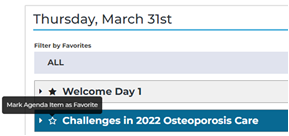
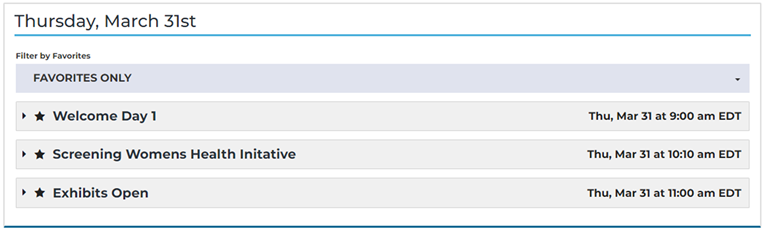
How many credits can I earn if I attend every session at the ISCD Annual Meeting?
We offer up to 15.25 AMA PRA Category 1 credit and 18 ASRT Category A CE credits. Please be aware that our virtual conference is presented according to the US Eastern Daylight Time zone, and you must participate “live” to earn credits.
How do I tell how many credits a session is worth?
When you browse the schedule, each session will list the amount of credit available. If there is no credit information listed, then credit is not available for that particular session.
How do I get credits for participating in a session?
Individuals seeking credit must log into the live session at the beginning and remain until the session concludes.
After the session has concluded, you will be able to access the Survey within that session on the Agenda. The Survey can be found in the Contents tab of each session. Each session’s survey must be completed individually and can be done at the conclusion of the Annual Meeting.
Once each survey has been completed, your certificate for that session will be available to you to download and print. **You must claim credits by July 5.
For a complete How to: claim credit click here
Will live sessions be recorded and offered on-demand after they have happened?
Recordings of the sessions will be available for viewing only (NOT FOR CREDIT) until July 5. Please note that the recorded sessions are NOT available for credit. Attendees must attend in real-time to earn credit.
If I attend multiple live-stream presentations in a row, do I need to leave one session and re-enter into each session to earn the credits for the sessions?
Yes, you will be required to go back to the Agenda, click on the session, then click “view session” to enter the next session you wish to view.
I’m having trouble logging in…what do I do?
If you are unable to login due to username or password issues, please contact ISCD staff at iscd@iscd.org.
I’m having other technical issues with the conference… what do I do?
Please send an email to iscd@commpartners.com to provide you with assistance.
I am having trouble with streaming audio, I can’t hear the speaker through my computer speakers, the streaming stopped… what do I do?
If you are not able to hear any audio through your computer speakers first check to make sure your speakers are not muted or turned off.
The next step is to refresh your screen by pressing the F5 key on your keyboard or clicking the “refresh” button in your web browser.
The slides are not loading; I can’t see the slides, other technical issues.
Please ensure your device meets hardware, software and bandwidth requirements.
If you are on a network that uses a firewall or VPN, you can test your access in advance to ensure our software will not be blocked by these items using this site: http://events.commpartners.com/webcasts/browsertest/
Please review the following Technical Requirements and be sure your system and networks are up to date.
System Requirements for a Better Experience:
2 GHz Dual Core CPU Processor or faster
4 GB RAM (Greater than 4 GB is a benefit)
Windows 10 or later Mac OS X 10.14 or later iOS 12 or later Wired Internet connection
Browser Requirements:
Browser must support HTML-5. To detect your browser version, run https://whichbrowser.net/
Chrome, Firefox and Edge are continuously updated by their publishers. For the best experience, use the most current version. Current versions of Chrome Current versions of Firefox Current versions of Edge Safari 14 or later
Other Recommendations:
Use a PC or MAC with current Browser.
Disable pop-ups blockers in your web browser settings.
Wifi is not recommended. WiFi signal strength can vary causing bandwidth to increase or decrease. A wired connection gives a consistent signal and consistent bandwidth. A wired connection provides a better experience.
Audio (sound) is projected through your computer speakers. Be sure your computer is equipped with speakers or the room where the conference is being broadcast is equipped with speakers so you can hear the presenters.
Check that audio (speakers) are not muted
Note: If you are using Internet Explorer this site will not function properly for you, please switch to another browser such as Google Chrome, Mozilla Firefox, or Safari.
| Access Date | Quiz Result | Score | Actions |
|---|

